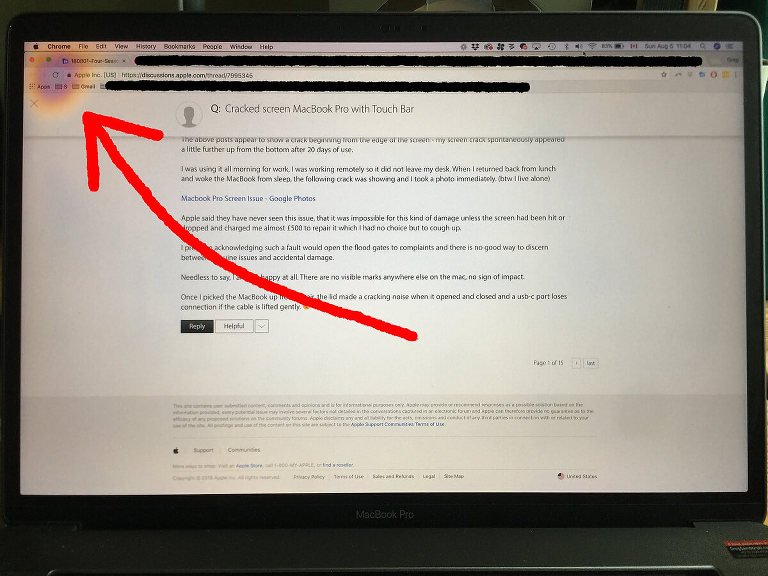Ever powered on your MacBook Pro to find an orange screen instead of your desktop? You’re not alone. The orange screen problem affects many MacBook Pro users worldwide, making them worry if their laptop is useless.
Don’t worry yet! An orange screen is often fixable. This guide will show you how to solve the problem, from quick fixes to more complex solutions. You might save hundreds of dollars in repair costs.
Understanding the MacBook Pro Orange Screen Issue
What Causes the Orange Screen Problem?
The orange screen on your macbook pro orange screen is a sign of a problem. It’s like a fever, showing there’s something wrong, not the problem itself.
It usually means there’s a problem with your MacBook’s logic board and display. This can be due to loose connections, failing graphics processors, or overheating. These issues can cause the orange screen.
Unlike Windows’ “blue screen of death,” the orange screen on MacBooks usually means a hardware problem. But, many of these problems can be fixed without expensive repairs.
Common Symptoms and Warning Signs
Before the orange screen, your MacBook might have given hints something was wrong. Did you see flickering or display artifacts? Maybe it shut down unexpectedly?
The orange screen can show up right at startup or later during use. Some see it every time, while others only sometimes. It can appear right after the Apple logo or later.
Look out for other signs like loud fans, too much heat, or strange clicking sounds. These clues can help find the exact problem and the best fix.
Immediate Quick Fixes You Can Try Right Now
Force Restart Your MacBook Pro
Try the simplest fix first. It works for about 30% of orange screen cases. Sometimes, your MacBook just needs a reboot.
Hold the power button for 10 seconds until it shuts down. Wait 10 seconds more, then press the power button to restart. This clears glitches and resets hardware.
This process is like a fresh start. It can solve many display problems without needing to replace parts.
Check External Connections and Peripherals
The orange screen might not be your MacBook’s fault. External devices can sometimes cause problems.
Disconnect All USB Devices
Unplug everything: USB hubs, external hard drives, printers, and even that USB coffee warmer. Faulty or incompatible devices can cause display driver conflicts.
Start your MacBook with nothing connected except the power adapter. If the orange screen goes away, reconnect devices one by one to find the problem. You might find that an external hard drive is the culprit.
Remove External Displays
If you’re using an external monitor, disconnect it. Some MacBook Pro models have trouble with certain displays, especially adapters or older monitors.
Try starting your MacBook with only its built-in display. External display issues can cause graphics problems, leading to color distortions on all screens.
Hardware-Related Solutions
Display Connection Issues
Let’s get into the technical stuff. Your MacBook Pro’s display connects to the logic board through thin cables. These cables can get loose if you open and close your laptop a lot.
Internal Cable Problems
These cables are like your display’s nervous system. If they’re not working right, your screen won’t get the right signals. The orange screen often shows up when these cables are loose or damaged.
Opening your MacBook to fix these cables yourself is risky. It needs special tools and might void your warranty. But, you can try pressing around the hinge area while it’s on. This might make the orange screen flicker or change, showing if the cables are loose.
LCD Panel Malfunction
Your MacBook’s LCD panel has millions of tiny parts working together. If some of these parts fail, it can cause color problems like the orange screen.
LCD panel failures start small, like a few dead pixels or color shifts. Over time, they can get worse, leading to big color changes. If your MacBook is old and has been exposed to extreme temperatures or physical stress, panel failure is more likely.
Graphics Card Problems
Integrated vs Dedicated GPU Issues Many MacBook Pro models have two graphics systems. One is for basic tasks, and the other is for heavy work. If the switch between these systems fails, it can cause display problems like the orange screen.
This issue is common in mid-2010 to mid-2012 MacBook Pro models. If your MacBook is from this time, the orange screen might mean you have a known GPU failure.
You can try making your MacBook use only the integrated graphics. Adjust energy saver settings or use software like gfxCardStatus. If the orange screen goes away, you’ve found the problem.
Software-Based Troubleshooting Methods
macOS System Updates
Apple often releases updates that fix display bugs. Your orange screen might be caused by a bug that’s already been fixed.
Check for updates by going to “About This Mac” and then “Software Update.” Even if you think you’re up to date, it’s worth checking again. Sometimes, updates don’t install automatically.
Don’t just update macOS. Also, look for firmware and graphics driver updates. These small updates often have important fixes for hardware issues.
Reset NVRAM/PRAM Settings
Your macbook pro orange screen stores settings in a special memory area called NVRAM or PRAM. These settings include display and sound preferences that might be causing your orange screen.
Step-by-Step NVRAM Reset Process
Shut down your MacBook, then press Option + Command + P + R right after turning it on. Hold these keys for about 20 seconds. You’ll know it’s working if you hear the startup chime twice or see the Apple logo appear and disappear twice.
This reset clears any corrupted display settings that might be causing the orange screen. It’s like giving your MacBook a fresh start with default settings that usually work right.
Safe Mode Boot Process
Safe Mode starts your MacBook with only the basics. It’s like a strict diet for your computer, where only essential processes run.
Press the power button and hold the Shift key until you see the login screen. Safe Mode uses minimal graphics drivers and disables non-essential software that might affect your display.
If the orange screen goes away in Safe Mode, the issue is likely software-related. This means the problem might be with third-party software or system files.
Advanced Diagnostic Techniques
Apple Hardware Test
Apple has built diagnostic tools into your MacBook. These tools can find hardware problems causing the orange screen. They’re like a built-in doctor for your computer.
Restart your MacBook and hold the D key right away. This boots it into Apple Diagnostics (or Apple Hardware Test on older models). The test checks your display system, graphics processor, and internal connections.
Look for error codes related to graphics or display hardware. Write down these codes. They help Apple Support or repair technicians quickly find the problem.
Activity Monitor Analysis
The orange screen might appear if your graphics processor is overwhelmed. This can happen with demanding applications or runaway processes using too many resources.
Checking CPU and Memory Usage
Open Activity Monitor (in Applications > Utilities) and find processes using a lot of CPU or memory. Graphics-intensive apps running in the background can cause display driver crashes, showing as colored screens.
Look for unfamiliar processes or apps using over 50% of your CPU. These can cause graphics system malfunctions, especially if your MacBook is hot or has little memory.
Professional Repair Options
When to Contact Apple Support
Have you tried basic fixes and advanced troubleshooting but still see the orange screen? It’s time to call in the pros. Knowing when to do this can save you time and money.
Contact Apple Support if your MacBook is still under warranty, if you’re not comfortable with hardware diagnostics, or if diagnostic tests show specific error codes. Apple’s support team can provide targeted solutions not available to general users.
Don’t wait too long to get professional help. Some hardware problems can get worse over time. What starts as an intermittent orange screen can turn into a complete display failure if not treated.
Authorized Service Provider Benefits
Apple Authorized Service Providers offer many benefits over independent repair shops. They use genuine Apple parts, follow official repair procedures, and can keep your warranty valid during repairs.
Warranty Coverage Considerations
If your MacBook Pro has an orange screen due to a manufacturing defect, you might get free repairs even after your warranty has expired. Apple often offers extended warranty coverage for widespread hardware issues, especially graphics problems in certain MacBook Pro models.
Check if your MacBook Pro model and year are covered under any extended warranty programs. This could save you hundreds of dollars in repair costs.
Prevention Tips and Best Practices
Regular Maintenance Routines
Prevention is key to avoiding orange screen issues. Regular maintenance can prevent many problems.
Keep your MacBook’s vents clean and unblocked. Dust can cause overheating, stressing graphics components and leading to display issues. Use compressed air monthly to clean out dust, focusing on the rear vents and hinge area.
Use built-in tools or third-party apps to monitor your MacBook’s temperature. If it runs hot consistently, find the cause before heat damage causes more serious problems like the orange screen.
Temperature Management
Proper Ventilation Techniques
Your MacBook Pro needs to breathe, just like you do. Using your laptop on soft surfaces like beds or couches blocks air vents. This can cause dangerous temperature increases that damage graphics components.
Invest in a laptop stand or cooling pad that promotes airflow around your MacBook. These accessories aren’t just comfort items – they’re insurance policies against heat-related hardware failures. Such failures can cost hundreds of dollars to repair.
Cost Analysis: DIY vs Professional Repair
Let’s talk numbers. DIY repairs might seem attractive, but they come with risks that could end up costing more than professional service.
If your orange screen is caused by software issues or loose connections, DIY fixes cost nothing except your time. However, if you need to replace hardware components like the LCD panel or logic board, professional repair becomes more economical. This is because it includes the cost of tools, parts, and the risk of causing additional damage.
Professional display repairs typically range from $200 to $600 depending on your MacBook Pro model and the specific component that needs replacement. While this seems expensive, it’s often less than the cost of a new MacBook. It also comes with warranty coverage on the repair work.
Conclusion
The macbook pro orange screen doesn’t have to be a death sentence for your laptop. As we’ve explored throughout this guide, solutions range from simple restarts that take 30 seconds to more complex hardware repairs that require professional attention.
Start with the quick fixes – force restart, disconnect peripherals, and check for software updates. These simple steps resolve a surprising number of orange screen cases without any technical expertise required. If these don’t work, move on to the more advanced troubleshooting techniques like NVRAM resets and hardware diagnostics.
Remember that persistence pays off when troubleshooting computer problems. What seems like a catastrophic failure often has a simple solution hiding just around the corner. However, don’t hesitate to seek professional help when you’ve exhausted the DIY options – sometimes the most cost-effective solution is knowing when to call in the experts.
Your MacBook Pro is a sophisticated machine, but it’s also a resilient one. With the right approach and a bit of patience, you’ll likely have it back to displaying beautiful, orange-free images in no time.
Frequently Asked Questions (FAQs)
1. Can the MacBook Pro orange screen cause permanent damage to my laptop?
The orange screen itself doesn’t cause damage – it’s typically a symptom of an underlying issue. However, if the orange screen is caused by overheating or failing hardware components,
2. How much does it typically cost to fix a MacBook Pro orange screen professionally?
Professional repair costs vary depending on the root cause and your MacBook model. Software-related fixes might cost $50-100 for diagnostic time, while hardware repairs can range from $200-600.
3. Is the orange screen issue covered under Apple’s warranty or extended warranty programs?
If your MacBook Pro is still under its original warranty, display issues including the orange screen are typically covered.
4. Can I prevent the orange screen from happening again after fixing it?
Yes, several preventive measures can reduce the likelihood of recurrence. Keep your MacBook cool by ensuring proper ventilation, clean dust from vents regularly, avoid physical stress on the display hinge
5. How can I tell if my orange screen is a hardware or software problem?
Try booting into Safe Mode – if the orange screen disappears, it’s likely software-related. Running Apple Diagnostics can identify hardware issues with specific error codes.