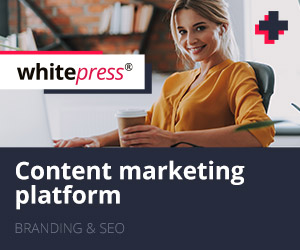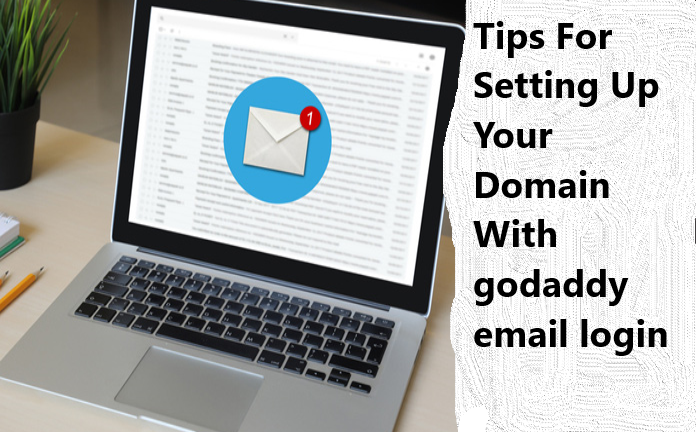Are you looking to set up your domain with a GoDaddy email login? Well, you’ve come to the right place! Setting up your domain can be daunting, but it doesn’t have to be. With the help of this article, we’ll guide you through the process step-by-step and provide some tips and tricks along the way. We’ve covered everything, from choosing the perfect domain name to setting up email forwarding and autoresponders. So sit back, grab a coffee, and start setting up your domain with a GoDaddy email login.
Setting up your domain with GoDaddy email login
Setting up your domain with a GoDaddy email login is a simple process that can be completed in just a few steps. First, you must choose the domain name for your business or website. This can be done through GoDaddy’s easy-to-use search tool, which will provide options based on your preferences.
Once you’ve selected your domain name, it’s time to set up your email account using GoDaddy’s email hosting services. This allows you to create custom email addresses that match your domain name (e.g., info@yourdomain.com). You can also set up forwarding rules and autoresponders to manage incoming emails more efficiently.
To access your newly created email accounts, simply login to the GoDaddy Email Control Center using your registered username and password. From there, you’ll have complete control over managing and configuring your domains’ email accounts.
You get a professional-looking web address and reliable and secure email hosting services by setting up your domain with a GoDaddy email login. It’s an excellent way of consolidating all essential online assets under one platform while improving overall brand identity and customer communication efforts.
How to set up your domain
Setting up your domain is the first crucial step toward establishing a professional online presence. The process may seem daunting initially, but with GoDaddy’s user-friendly interface, it can be done in just a few easy steps.
To get started, log in to your GoDaddy account and navigate to the “Domains” section. From there, select the domain you want to set up and click on “DNS.”
Next, choose “Add Record” and select the record type based on what you want to add (such as an A record for pointing your domain to a specific IP address). Fill in the necessary details and save your changes.
Once you have added all relevant records, go back to the primary DNS page and scroll until you see “Nameservers.” Click “Change,” then decide “Custom” from the dropdown menu.
Enter GoDaddy’s nameservers (which should be provided in your account settings) into each field, then click save.
And that’s it! Your domain is now set up with GoDaddy. Remember that changes may take some time to propagate across different networks, so don’t worry if it doesn’t immediately appear active.
Tips for setting up your domain
Setting up a domain can be daunting, especially if you’re new to the process. But with GoDaddy’s user-friendly interface, it’s easier than ever before. Here are some tips for setting up your domain:
First and foremost, make sure you choose the right domain name. It should be short, easy to remember, and easy to type. Avoid using hyphens or numbers, as they can confuse people.
Once you’ve settled on a domain name that works for you, check if it’s available. If it isn’t, don’t worry! You can try different variations of your original idea until something sticks.
One thing many people overlook is email forwarding – this is where any emails sent to your domain get automatically forwarded to an existing email account of yours (such as Gmail). This saves time logging into multiple accounts every day!
Another handy feature is email autoresponders, which automatically reply when someone sends an email to your address (for example, while you’re on vacation).
Once everything is set up correctly – don’t forget how to access your new email account through the GoDaddy login page!
How to Set Up Your Domain With GoDaddy
Setting up your domain with a GoDaddy email login is a straightforward process. To begin, navigate to the Domain Management section of your GoDaddy account and select the domain you want to set up.
Next, click “Add Email” and choose whether to set up an individual or group mailbox. From there, follow the prompts to create your email address and password.
If you have registered a domain name with GoDaddy but haven’t yet created an email address, you must purchase an email plan before proceeding. Once purchased, follow these steps to set up your new email account.
While setting up your domain with GoDaddy is relatively simple, deciding the right domain name can be more challenging. Take some time to consider what type of branding will best suit your business or personal website before settling on a name.
Setting up your domain with GoDaddy should only take a few minutes – leaving you plenty of time to create great content!
How to Choose the Right Domain Name
Deciding the right domain name is significant in setting up your website and email. Your domain name should be memorable, easy to type, and relevant to your business or brand.
Firstly, brainstorm different words related to your business or brand that could be used in a domain name. Be creative and try to come up with something unique.
Secondly, keep it short and straightforward. Long domain names are more complex for people to remember and can lead to typos when typing out the URL.
Thirdly, consider using keywords in your domain name that describe what you do or offer. This can help improve search engine optimization (SEO) for your website.
Fourthly, avoid numbers, hyphens, or other special characters in the domain name as they can make it more difficult for people to remember and type correctly.
Check if the desired domain name is available before purchasing it from GoDaddy. If it’s already taken but has yet to be used actively, you might have a chance at buying it through negotiation with its owner; otherwise, choose another suitable one.
By following these tips, you can choose a great domain name that represents your brand well while being easy for customers to find and remember.
What to Do If the Domain Name You Want Is Taken
It can be frustrating when you have a great domain name in mind, only to discover that it’s already taken. But don’t worry; options are still available for finding the perfect domain name for your website.
Firstly, try using different domain extensions, such as .net or .org, instead of .com. While .com is the most popular and widely used extension, others can work as well and may even be more fitting for your website’s purpose.
Another option is to add a word or phrase to your desired domain name. For example, if “shoes.com” is taken, try “bestshoes.com” or “shoestore.com.” This will make your domain unique and help optimize SEO by including relevant keywords.
If all else fails, consider contacting the domain name’s current owner and see if they’re willing to sell it. Be prepared to negotiate a price, and remember that it may become more expensive than registering a new domain.
Remember that choosing the right domain name is essential for branding and making an impression on visitors. Brainstorm creative alternatives before settling on the one that works best for you.
How to Set Up Email Forwarding
Setting up email forwarding is a crucial step in managing your professional emails. With GoDaddy’s simple and user-friendly interface, email forwarding can be set up in just a few easy steps.
Log in to your GoDaddy account and navigate to the Email section. From there, select the domain you want to set up email forwarding for.
Next, click “Create Forwarding” and enter the email address you want to forward from. Then, enter the destination email address where you want all incoming emails delivered.
You also have the option to decide whether you want a copy of each forwarded message saved in your original mailbox. This is useful if you still wish to access to all incoming messages.
Review your settings and click “Create” when everything looks good. Your new email forwarding rule will take effect immediately.
By following these simple steps, you’ll ensure that all-important business communications are delivered seamlessly from one inbox to another – saving time and streamlining communication channels for maximum efficiency!
How to Set Up an Email Autoresponder
Setting up an email autoresponder can be a great way to save time and stay organized with your emails. An autoresponder is a pre-written message sent automatically in response to incoming emails. This can be especially useful for businesses or individuals who receive a lot of email inquiries, as it allows you to respond quickly without repeatedly typing out the same message.
To set up an email autoresponder with GoDaddy, log into your account and navigate to the Email & Office tab. Select “Autoresponders” and click “Add New Autoresponder.” You’ll then need to enter some basic information, such as the subject line of your auto-response, the sender name, and the body of the message.
When writing your auto-response message, ensure it’s clear and informative so that recipients understand what they need to do next. Consider including links or contact information if necessary.
Once you’ve saved your settings, your autoresponder will immediately start sending automated responses whenever someone sends an email to the specified address. Remember that you may want to periodically check on these messages if someone sends something urgent that requires a more immediate response.
How To Access Your Email Accounts
Accessing your email accounts is essential to setting up your GoDaddy domain. Here’s how to do it:
First, go to the GoDaddy website and log in to your account. Once you’re logged in, navigate to the “Email & Office” tab.
From there, select “Workspace Email” and then click on the green button that says “Set Up.”
You will be prompted to create a password for your email account. Make sure it’s something secure and easy for you to remember.
After creating a password, you can access your email by clicking the “Access Webmail” button next to your newly created email address.
Alternatively, you can access your email through an external mail client such as Outlook or Gmail by following the instructions provided by GoDaddy.
Accessing your email accounts through GoDaddy may initially seem intimidating, but it’s pretty simple once you know what steps to take. Ensure you have a strong password so no one else can access it without permission!
Conclusion
Finally, accessing your email accounts through GoDaddy’s user-friendly platform ensures quick access to important messages anytime, anywhere.
By utilizing these tips for setting up your domain with a GoDaddy email login, you can establish yourself as a professional entity online while maintaining effective communication channels with clients and customers.